Two-Factor Authentication Configuration
Two-factor authentication is an improved security measure that requires two forms of identification: your password and a generated security code. With Two-factor authentication enabled, an application on your smartphone supplies a code that you must enter with your password to log in.
Google Authenticator
Two-factor authentication requires a smartphone with a supported time-based one-time password app.
Step 1. Download App for your device
Download and Install Google Authenticator on your smartphone or desktop.
For Android™, iOS®, and Blackberry® — Google Authenticator
Direct link to AppStore for iOS - Install Google Authenticator for iOS
Direct link to Google Play market for Android - Install Google Authenticator for Android
Step 2. Configuration
You can see a QR Code to scan with a mobile phone with the application of Google Authenticator installed. Or enter the code manually.
Sample: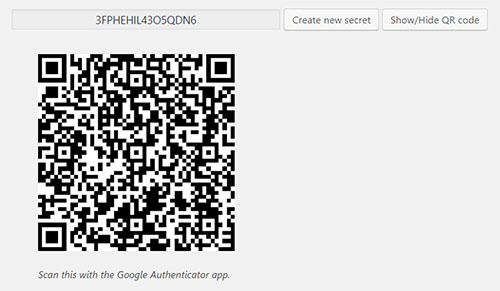
Step 3. Activate Two-Factor Authentication
Now, your site access is protected by Two-Factor Authentication. Log out from your backend, you'll see that instead of asking for the username and password only, you will need to enter a secret key. The Secret Key is the six digit password you can see on your Google Authenticator screen.
