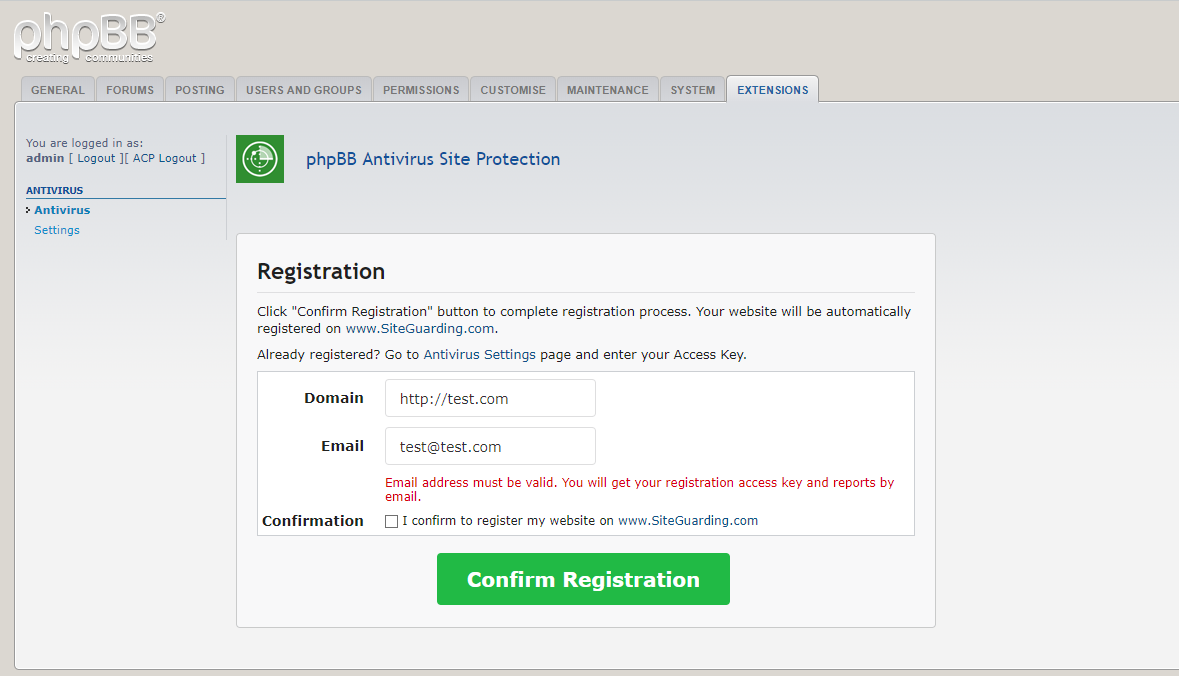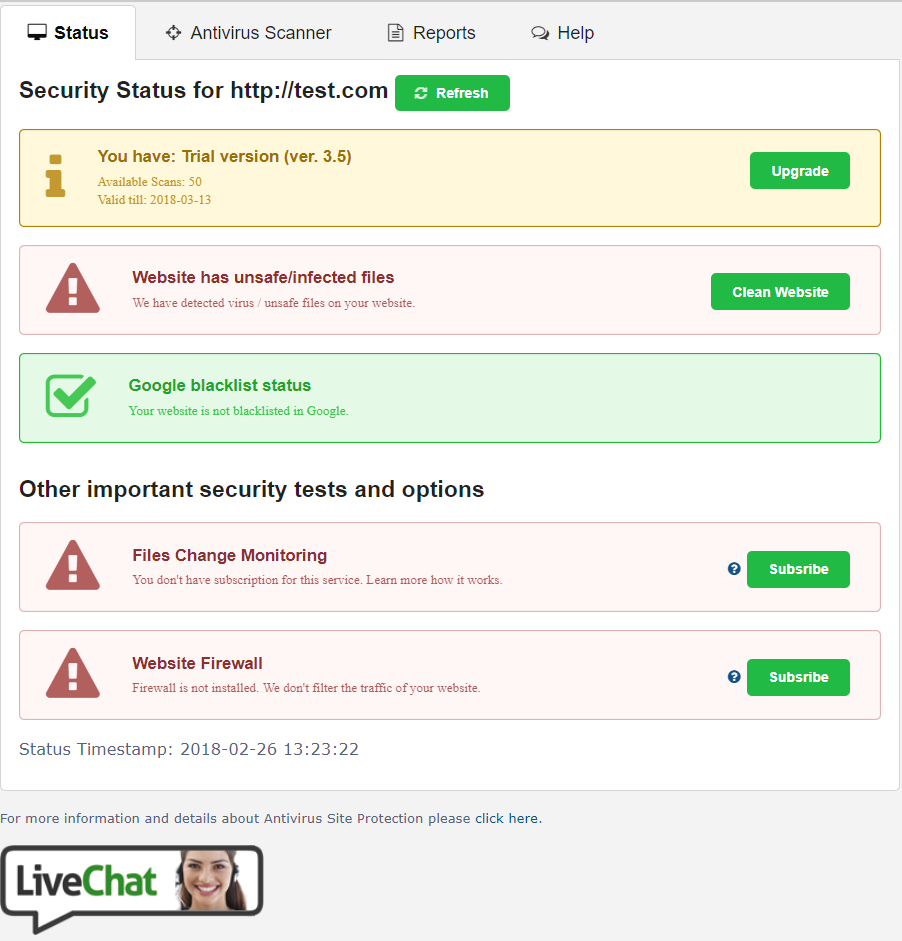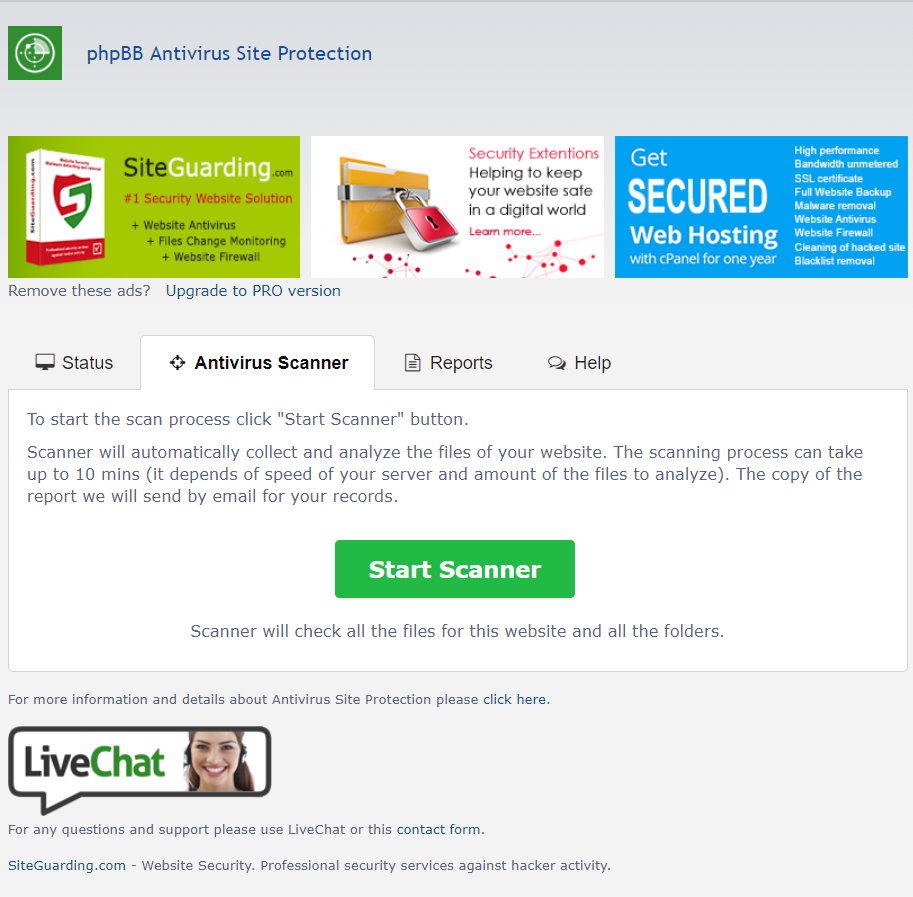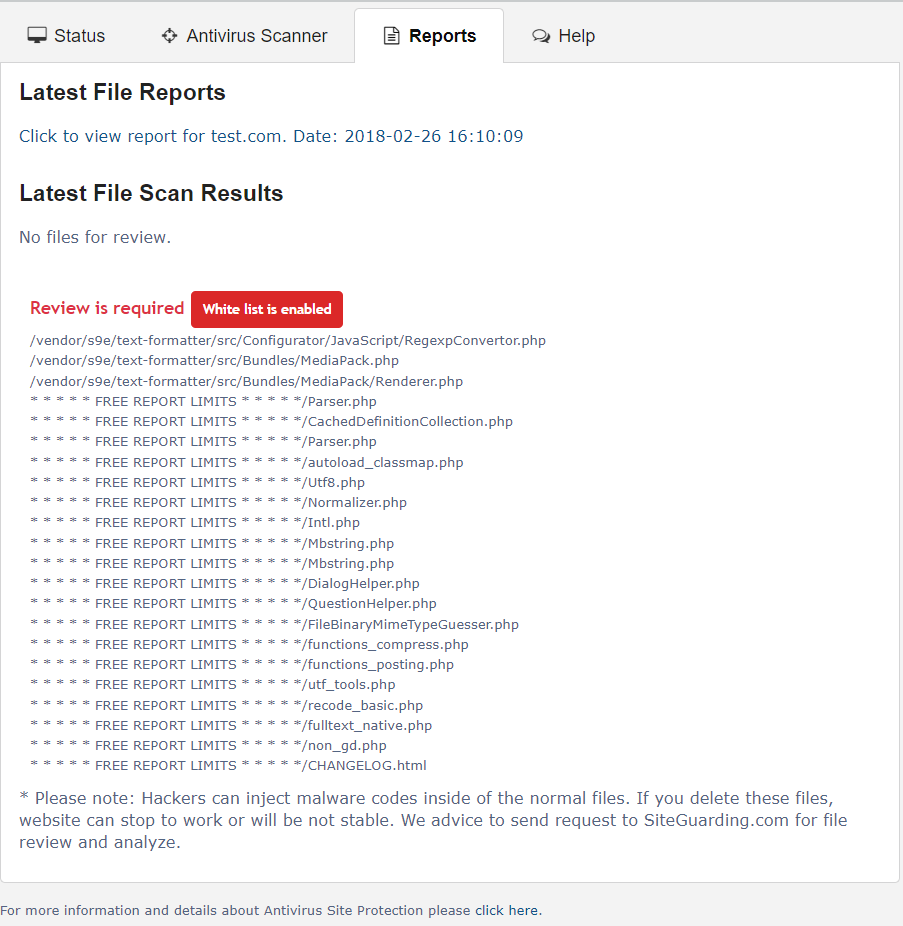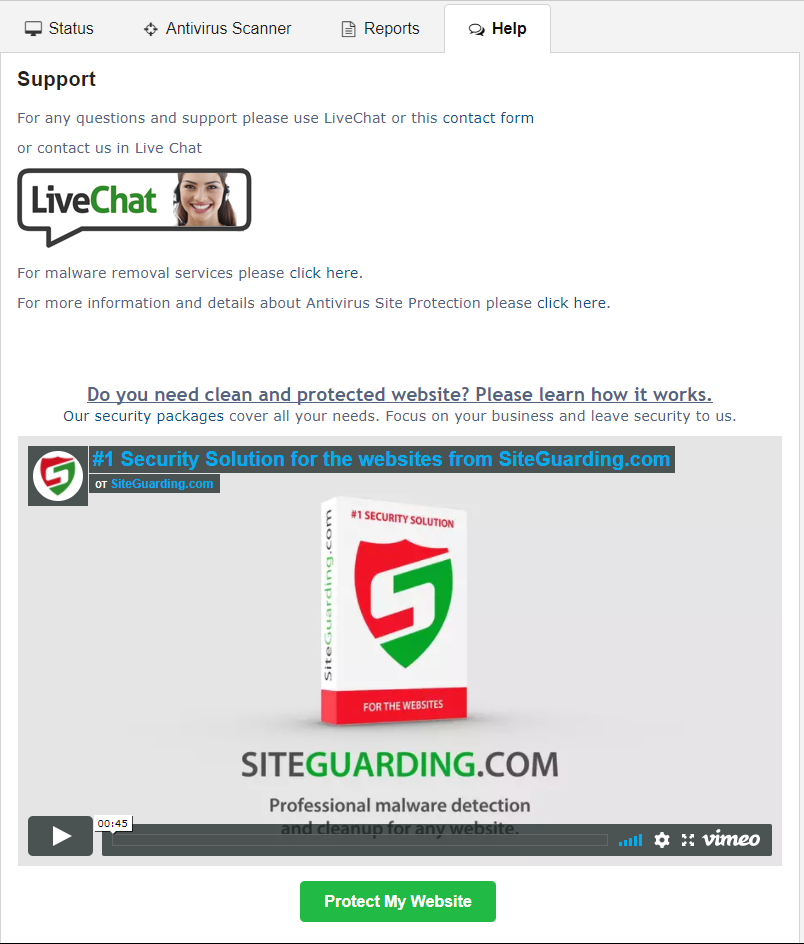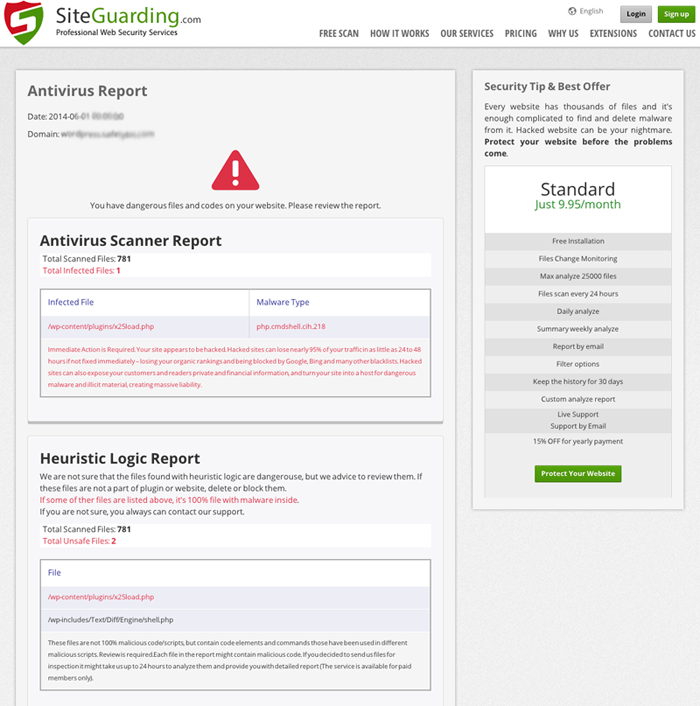phpBB Antivirus Website Protection
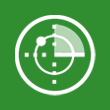 There will never be a time when hackers stop looking to find ways to commit fraud. Your website is always a target for hackers attacks. Whether it's a huge website or a small homepage it will always be a target for hackers. Website antivirus is an important tool to prevent different types of attacks. Not every type of cyberattack can be prevented, but we do our best to prevent intrusion into your website. Antivirus software is only one piece of what should be a simple, straightforward, and systematic approach to your Website's security.
There will never be a time when hackers stop looking to find ways to commit fraud. Your website is always a target for hackers attacks. Whether it's a huge website or a small homepage it will always be a target for hackers. Website antivirus is an important tool to prevent different types of attacks. Not every type of cyberattack can be prevented, but we do our best to prevent intrusion into your website. Antivirus software is only one piece of what should be a simple, straightforward, and systematic approach to your Website's security.
Our Website Antivirus helps protect your website against most viruses, worms, Trojan horses, and other unwanted invaders that can make your website infected. You need to take care of your website's security if you care about your visitors. Virus installed on your website can steal your visitor's private information as well as get your website blocked in different search engines.
Main features:
- Easy to install, easy to use.
- Deep scan of every file on your website.
- Heuristic Logic.
- Daily update of the virus database.
- Daily cron feature (automatically scanning of your website).
- Alerts and Notifications in admin area and by email.
- Free support.
Last Update: 29 Mar 2023 Version: 1.0 Compatibility up to: 3.x
Screenshots
| Scanning and Analyzing the files | ||
| Daily virus database update | ||
| Report generation | ||
| Get report by email | ||
| Heuristic Logic | ||
| Available number of the scan per day | ||
| Cron feature | ||
| Premium Security expert help service | ||
| Premium Malware removal and code analyze service | ||
| Unlimited Support & Help by email and in Live Chat | ||
Installing an Extension
More details how to install phpBB extensions you can find on official phpBB page
1. Download and unzip
Once you have downloaded an extension, you will need to unpackage it on your computer, as extensions are typically available in the compressed "zip" file format.
In Windows, to unzip the extension, simply double click it from Windows Explorer view (for instance, if you downloaded the extension to My Documents, you would open My Documents and double click the file). Proceed to click "Extract all files" under the address bar (Windows Vista, 7 and 8) or under the Folder Tasks menu (Windows XP) from within the Explorer window and follow the prompts.
On Mac, zipped files are automatically unzipped upon download by Safari (this setting can be disabled by unticking "Open safe files" in Safari's preferences) and can be accessed through the downloads list.
2. Upload to your board
To upload files, open your favorite FTP client (such as FileZilla, CuteFTP, SmartFTP, etc - even some internet web browsers have this capability) and log in to your account. Generally your publicly accessible files will be in an area named "public_html" or similar. Navigate to your board folder. You would need to navigate to the "ext/" directory once you are in your board folder.
Drag the folder "siteguarding/antivirus" to the "ext" folder in your FTP client. Normally there will be a small folder icon within the FTP client (this may vary from client to client) followed by the name of the directory - this is where you should be dragging the file to.
3. Enable
Once the extension has been uploaded, navigate in the board's ACP to Customise -> Manage extensions. You should see your recently uploaded extension listed under "Disabled Extensions". Simply click its "Enable" button and installation is complete!